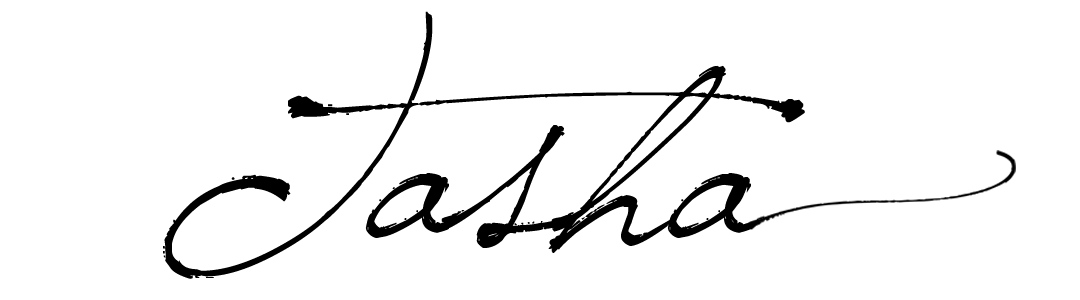Did you know you can post to Instagram from your desktop?
If you’re like me, you find posting to Instagram from your phone inconvenient. Okay, it’s a complete pain in the ass.
Sure, you can use a scheduling app to post, but I’m more of a fly-by-the-seat-of-your-pants type poster, only posting when I have an image I really think is worth sharing.
I also tend to use my DSLR most of the time, which has meant uploading and editing on desktop and then emailing the photos to myself so I can open them on my phone to post to Instagram.
Recently though, I found a workaround that enables you to post to Instagram from your desktop computer… sanity-saving to say the least.
Interested?
Here’s a step-by-step tutorial to show you how it’s done in Chrome.
Step 1: log in to your Instagram profile as you normally would on your desktop.

Step 2: look for and click the three vertical dots in the top right corner of your browser (they should be just under the close X).
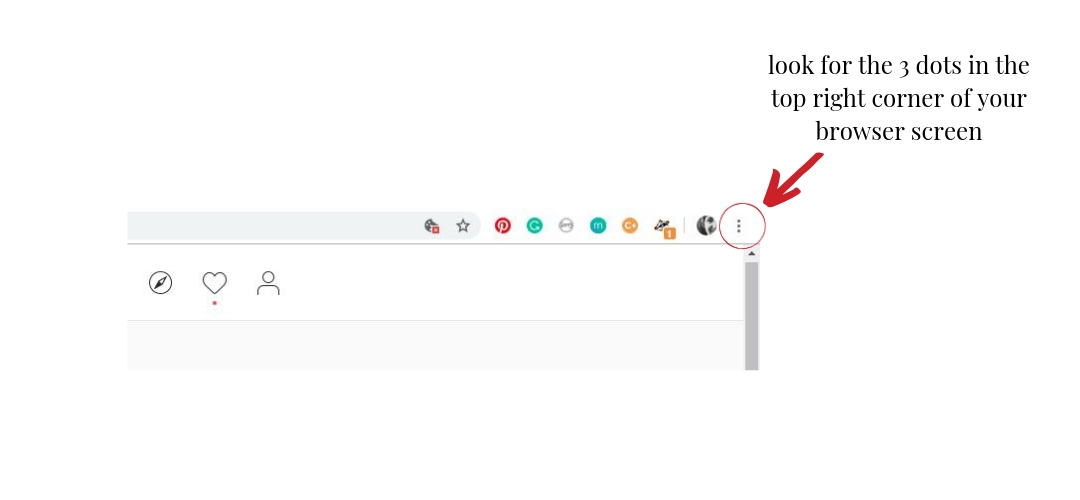
Step 3: when you click on the three vertical dots you found in the top right corner of your browser it will open up a window with a whole bunch of information. Scroll down to More tools. Clicking on ‘More tools’ will open another window to the left of the first one. Scroll to Developer tools and click.
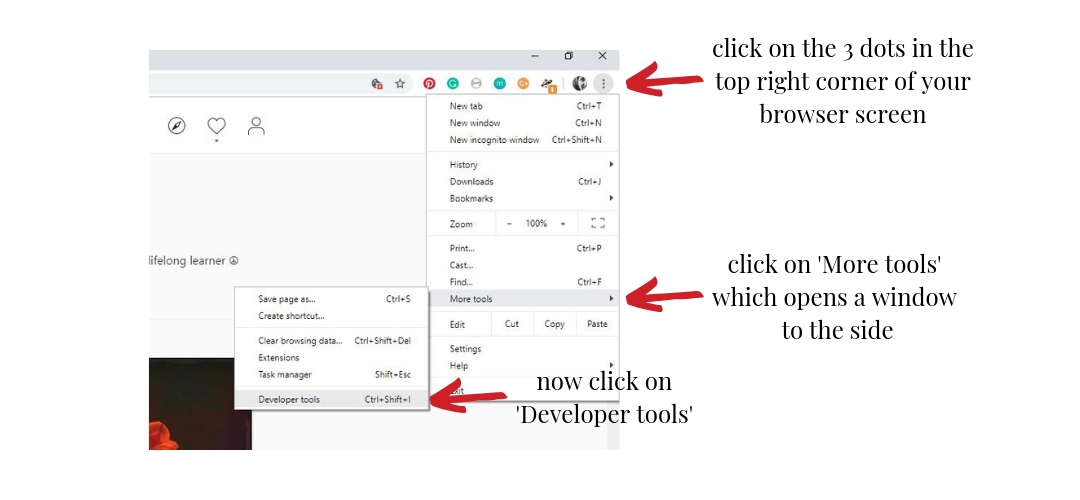
Step 4: this is what your page should look like once ‘Developer tools’ is open.

Step 3: this is where you will choose your preferred device type.
I’ve chosen iPhone 6/7/8 as this is how I would normally post to Instagram from a mobile device.
If your device isn’t there, scroll all the way down to and click on Edit. A range of other devices comes up for you to choose from.

Step 6: refresh your page (it is important to do this first), then,
Step 7: close the Developer tools window.
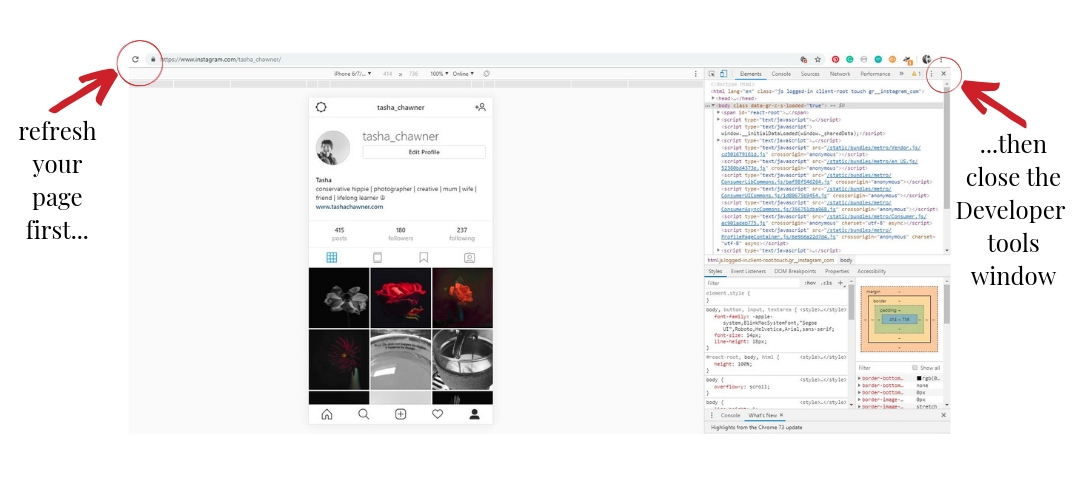
Step 8: your Instagram page will now look like this. Notice the bar down the bottom. It has the Home, Search, Add photo, Likes and Profile buttons, just like on your mobile device.
Click the + to add your photo. It works just like it does on mobile… saving you time when you want to post photos that live on your desktop.
Good to go!
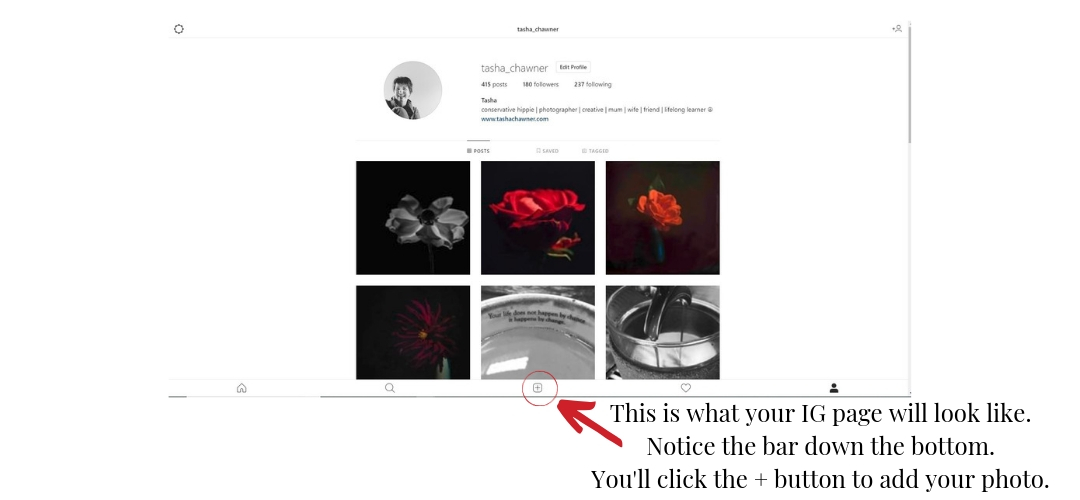
In the comments, I’d love to hear:
Did this workaround work okay for you?
Tasha